Photoshop Image resizing quick tutorial
Step by step guide on how to size your artwork correctly using Adobe Photoshop
step 1: Open your image
step 2: Click Image > Image Size

Step 3: Set the desired WIDTH and HEIGHT of your image without ticking 'Resample'. If the resulting DPI is above 300 Pixels/Inch, you can now click 'Resample' and bring that value down to 300 Pixels/Inch. If you are downscaling your image (new 'Image Size' is lower than original) choose 'Bicubic Sharper' as the resample method. If the resulting Pixels/Inch value is bellow 300 please don't apply any resampling.
Step 4: Convert your image to a suitable correct colour profile. If you are printing colour images, Adobe RGB is a good choice. If you are printing b&w artwork, go for your working gray profile. We use 'Dot gain 20%'.
Step 5: Save your artwork as a TIFF file using LZH compression. This is a lossless compression format that will make your upload faster without compromising image quality.

Step 6: Open the Upload & Print section on this website.